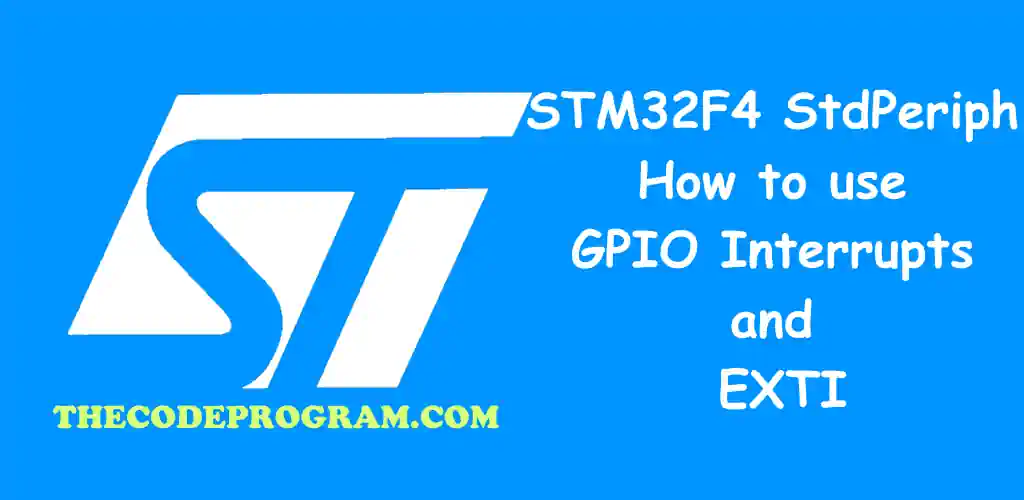
STM32F4 StdPeriph: How to use GPIO Interrupts and EXTI
Hello everyone, in this article we are going to talk about interrupt management of GPIO's with EXTI at STM32F4 StdPeriph. We use here STM32F4 Development board and built-in leds on discovery board.Let's get started.
Firstly, What is interrupt
Interrputs are one of key functions of programming. We can see interrupt system almost every programming areas. ARM based microcontrollers have NVIC. Function of NVIC is mapping the external interrupts for the MCU. NVIC has the triggers for all interrupts.
In here we are going to External Interrupt Controller to fire a function when an input activated. It controls the inputs and when a GPIO pin has an input HIGH, EXTI fires a its handler function to perform specified operation.
Now, let's start to coding
int button_counter = 0;
Now let's write our main function. Below code block is in our main function.
RCC_AHB1PeriphClockCmd(RCC_AHB1Periph_GPIOA, ENABLE);
RCC_AHB1PeriphClockCmd(RCC_AHB1Periph_GPIOD, ENABLE);
GPIO_InitTypeDef GPIO_InitStructure;
GPIO_InitStructure.GPIO_Mode = GPIO_Mode_OUT;
GPIO_InitStructure.GPIO_Pin = GPIO_Pin_12 | GPIO_Pin_13 | GPIO_Pin_14 | GPIO_Pin_15;
GPIO_InitStructure.GPIO_OType = GPIO_OType_PP;
GPIO_InitStructure.GPIO_Speed = GPIO_Speed_100MHz;
GPIO_Init(GPIOD, &GPIO_InitStructure);
GPIO_InitStructure.GPIO_Mode = GPIO_Mode_IN;
GPIO_InitStructure.GPIO_PuPd = GPIO_PuPd_NOPULL;
GPIO_InitStructure.GPIO_Pin = GPIO_Pin_0;
GPIO_Init(GPIOA, &GPIO_InitStructure);
EXTI_InitTypeDef EXTI_InitStructure;
EXTI_InitStructure.EXTI_Line = EXTI_Line0;
EXTI_InitStructure.EXTI_Mode = EXTI_Mode_Interrupt;
EXTI_InitStructure.EXTI_Trigger = EXTI_Trigger_Rising;
EXTI_InitStructure.EXTI_LineCmd = ENABLE;
EXTI_Init(&EXTI_InitStructure);
NVIC_InitTypeDef NVIC_InitStructure;
NVIC_InitStructure.NVIC_IRQChannel = EXTI0_IRQn;
NVIC_InitStructure.NVIC_IRQChannelPreemptionPriority = 0x0F;
NVIC_InitStructure.NVIC_IRQChannelSubPriority = 0x0F;
NVIC_InitStructure.NVIC_IRQChannelCmd = ENABLE;
NVIC_Init(&NVIC_InitStructure);
Until here our main function is ready. Now we are going to declare interrupt handler function.
void EXTI0_IRQHandler(void)
{
if(EXTI_GetITStatus(EXTI_Line0) == SET)
{
button_counter++;
if(button_counter %4 == 0){
GPIO_SetBits(GPIOD,GPIO_Pin_12);
GPIO_ResetBits(GPIOD,GPIO_Pin_13 | GPIO_Pin_14 | GPIO_Pin_15);
}
else if(button_counter %4 == 1){
GPIO_SetBits(GPIOD,GPIO_Pin_13);
GPIO_ResetBits(GPIOD,GPIO_Pin_12 | GPIO_Pin_14 | GPIO_Pin_15);
}
else if(button_counter %4 == 2){
GPIO_SetBits(GPIOD,GPIO_Pin_14);
GPIO_ResetBits(GPIOD,GPIO_Pin_12 | GPIO_Pin_13 | GPIO_Pin_15);
}
else if(button_counter %4 == 3){
GPIO_SetBits(GPIOD,GPIO_Pin_15);
GPIO_ResetBits(GPIOD,GPIO_Pin_12 | GPIO_Pin_13 | GPIO_Pin_14);
}
/* Clear the EXTI line 0 pending bit */
EXTI_ClearITPendingBit(EXTI_Line0);
}
}
As you can see above we have never talked about a while loop. All of this operations is happening at GPIO interrupt handler.
Program is ready. You can see the working video on youtube: https://www.youtube.com/watch?v=oJFmhSvXjaA
That is all in this article.
You can reach the example code on Github : https://github.com/thecodeprogram/TheSingleFiles/blob/master/STM32F4_StdPeriph_GPIO_EXTI.c
Burak Hamdi TUFAN
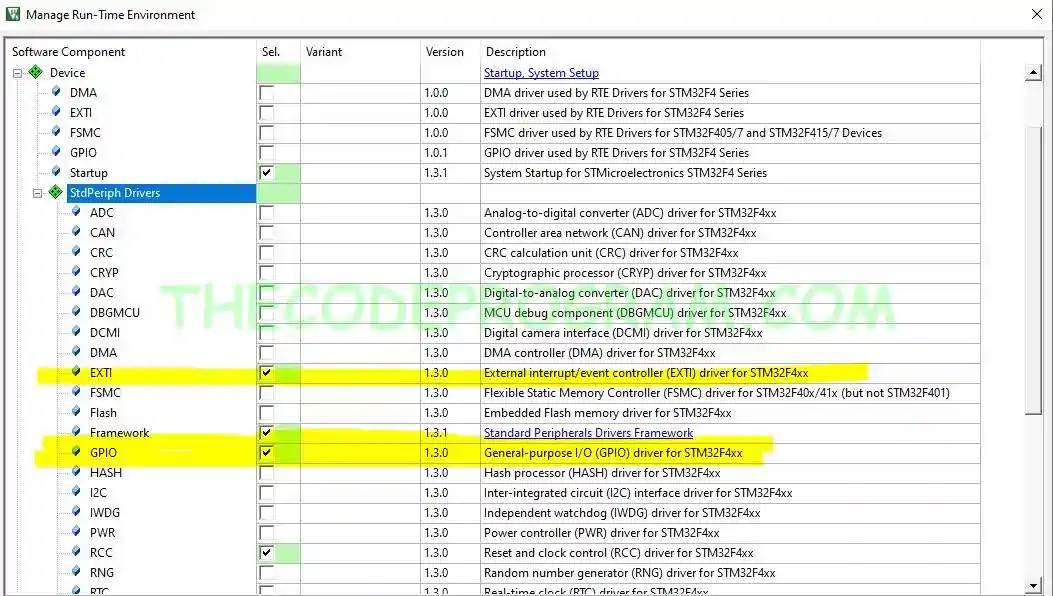

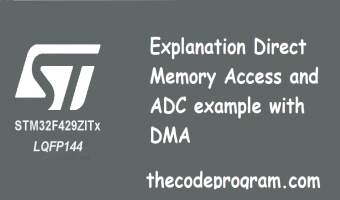


Comments