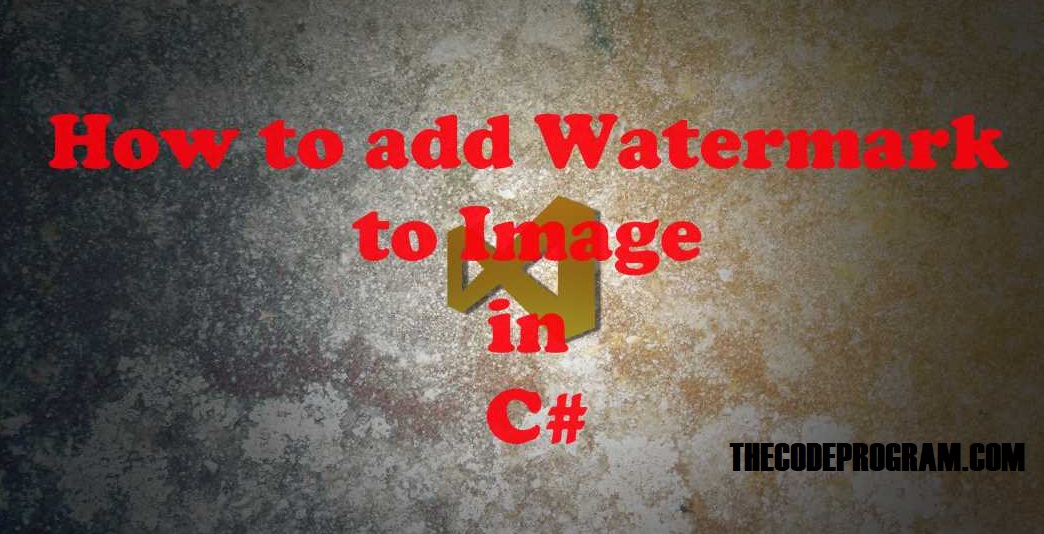
How to add Watermark to Image in C#
Hello everyone, in this article we are going to see how can we add watermarks on the images in C#. We are going to make a console application in C#. ın this application we will drag and drop inside the console window and after we press enter button and then application will write the wsatermark and save it with differant name beside that image file.Let's get started.
First we have to get the image path via console readline. To do this we are going to show a message which specify to enter file path. First I will do this.
Before we start to write a watermark text we have to get image full path. Then we need to create target image location. I set it here beside the old image with endfix of old image name. Then Call the method to write watermark. Goto head of the program
public static string imagePath = "";
static void Main(string[] args)
{
head_of_program:
//Before we start to write a watermark text we have to get image full path
Console.WriteLine("Please drag and drop the file here : ");
imagePath = Console.ReadLine();
//Then we need to create target image location.
//I set it here beside the old image with endfix of old image name.
string sourceImagePath = imagePath;
string targetImagepath = Path.GetDirectoryName(imagePath);
targetImagepath += "\\";
targetImagepath += Path.GetFileNameWithoutExtension(imagePath) + "_watermarked";
targetImagepath += Path.GetExtension(imagePath);
//Call the method to write watermark.
write_watermark_text(sourceImagePath, "THECODEPROGRAM.COM", targetImagepath);
Console.WriteLine("Watermark added successfully...");
Console.WriteLine("--------------------------------------");
//Goto head of the program
goto head_of_program;
}
Now let's write the code to accomodate our main purpose.
First we have to take the image from the file and here enable Embedded Color management loaded this related image to the Image variable.
Then we need to get the image width and height. We will use this values to set font size according to image size. Also we are going to set the image starting location according to image dimensions.
We set text starting location according to image size. If we do not be carefull about this, the text can be overflow from image. So we prevent this. Later we set the font of the text. I set the Comic Sans MS as font family and I set the font size according to image size dynamically. Also we set the text color and transparency of the text. And we create the Brush to write the text with specified color and trancperancy.
To write a text we create a Graphic component and load the above image inside. Then we draw our string with specified font, color and transparency at specified location above. After our string drawing we will dispose the image to reduce the memory usage.
After all we need to save our image to the target location. And dispose the image to reduce memory usage of this component.
public static void write_watermark_text(string sourceImage, string text, string targetImage)
{
try
{
//First we have to take the image from the file and here enable Embedded Color management
//loaded this related image to the Image variable.
Image img = Image.FromFile(sourceImage, true);
//Then we need to get the image width and height.
//We will use this values to set font size according to image size.
//Also we are going to set the image starting location according to image dimensions.
int width = img.Width;
int height = img.Height;
int font_size = (width > height ? height : width) / 9;
//We set text starting location according to image size.
//If we do not be carefull about this, the text can be overflow from image.
//So we prevent this.
Point text_starting_point = new Point(height / 4, (width / 4 ) );
// Later we set the font of the text. I set the Comic Sans MS as font family and
//I set the font size according to image size dynamically.
Font text_font = new Font("Comic Sans MS", font_size, FontStyle.Bold, GraphicsUnit.Pixel);
//Also we set the text color and transparency of the text.
//And we create the Brush to write the text with specified color and trancperancy.
Color color = Color.FromArgb(30, 0, 255, 0);
SolidBrush brush = new SolidBrush(color);
//To write a text we create a Graphic component and load the above image inside.
//Then we draw our string with specified font, color and transparency at specified location above.
//After our string drawing we will dispose the image to reduce the memory usage.
Graphics graphics = Graphics.FromImage(img);
graphics.DrawString(text, text_font, brush, text_starting_point);
graphics.Dispose();
//After all we need to save our image to the target location.
img.Save(targetImage);
//And dispose the image to reduce memory usage of this component.
img.Dispose();
}
catch (Exception e)
{
Console.WriteLine(e.Message);
}
}
That is all in this article.
You can reach the example application on Github via : https://github.com/thecodeprogram/TheWatermark
I wish you all healthy days.
Have a good watermarking on images.
Burak Hamdi TUFAN
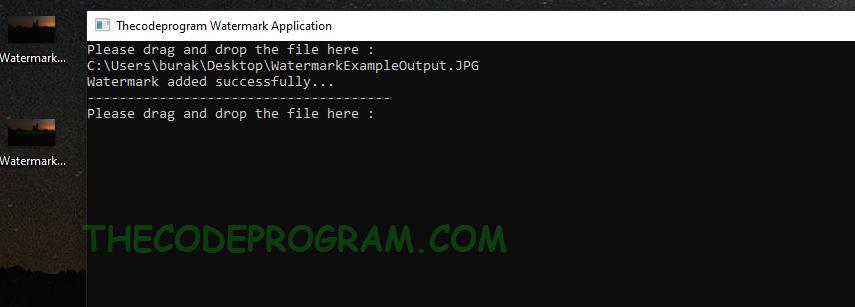
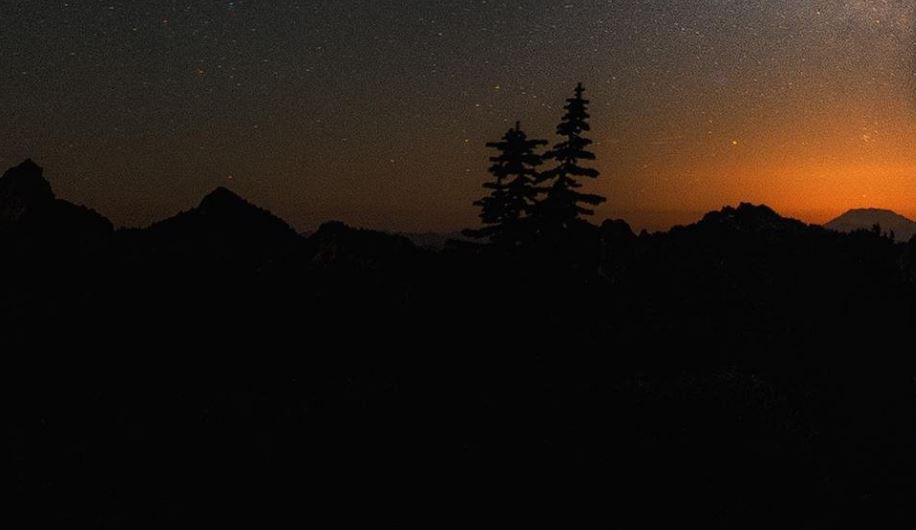
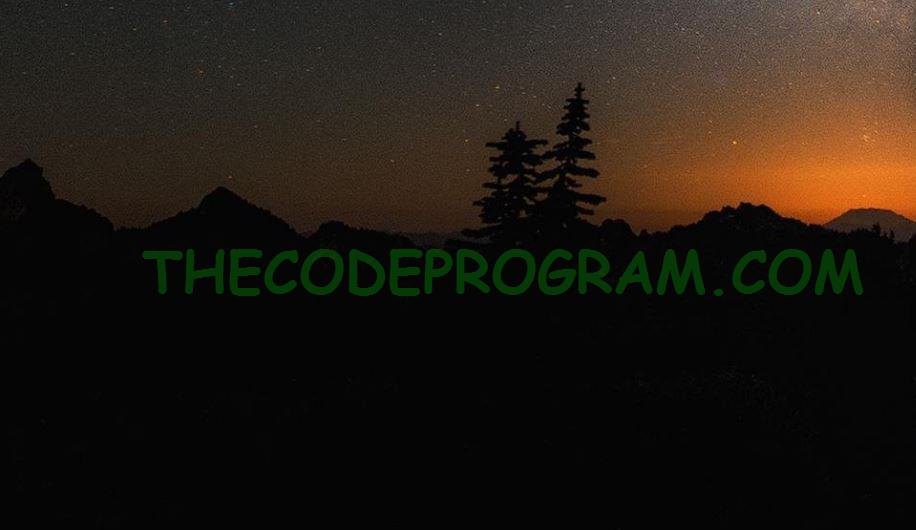




Comments